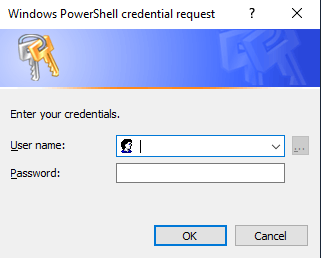PostgreSQL is a free and open-source relational database management system and pgAgnet used for scheduling the job. PostgreSQL is also is known as Postgre.
Please find the below steps to install PostgreSQL12, PostGIS, and pgAgnet in CentOS 7.
- Update Cent OS 7 and install EPEL repo
yum updateyum install epel-release
- Add the PostgreSQL12 Repository
You may find the repo of PostgreSQL 12 using link https://www.postgresql.org/download/linux/redhat/
yum install https://download.postgresql.org/pub/repos/yum/reporpms/EL-7-x86_64/pgdg-redhat-repo-latest.noarch.rpm
- Install PostgresSQL12, pgAgnet and PostGIS
yum install postgresql12yum install postgresql12-serveryum install pgagent_12yum install postgis30_12
- Create a PostgreSQL data directory, set permission and set a password for postgres user
By default, Postgres data directory will be initializes at location /var/lib/pgsql/12/data. In this case, we use custom data directory.
mkdir /data/PG_DATA12
chown -R postgres:postgres /data/PG_DATA12
echo "postgres" | passwd --stdin postgres
- Initialize postgres database in a custom directory "/data/PG_DATA12"
su postgres -c "cd /usr/pgsql-12/bin/;./initdb -D /data/PG_DATA12"
- Enable the service
systemctl enable postgresql-12
- Change data directory path in postgresql-12.service
Open file postgresql-12.service which is located at /usr/lib/systemd/system/postgresql-12.service and replace "PGDATA=/var/lib/pgsql/12/data/" with "PGDATA=/data/PG_DATA12/". You may use below command also.
sed -i -e 's#Environment=PGDATA=/var/lib/pgsql/12/data/#Environment=PGDATA=/data/PG_DATA12/#g' /usr/lib/systemd/system/postgresql-12.service
- Reload systemd
systemctl daemon-reload
- Start and enable the service
systemctl start postgresql-12systemctl enable pgagent_12systemctl start pgagent_12
- Change listen address in postgresql.conf
sed -i -e "s/^#listen_addresses = '127.0.0.1'/listen_addresses = '*' /g" /data/PG_DATA12/postgresql.conf
sed -i -e "s/^#listen_addresses = 'localhost'/listen_addresses = '*' /g" /data/PG_DATA12/postgresql.conf
- Change authentication method from ident to trust in pg_hba.conf
sed -i -e "s#host all all 127.0.0.1/32 ident#host all all 127.0.0.1/32 trust#g" /data/PG_DATA12/pg_hba.conf
- Restart postgresql-12 and pgagent_12 service
systemctl restart pgagent_12
- Create an extension for pgAgnet and PostGIS
psql -h localhost -p 5432 -U postgres -d template1 -c "CREATE EXTENSION postgis;"psql -h localhost -p 5432 -U postgres -c "CREATE EXTENSION pgagent;"
- Start service
systemctl start postgresql-12