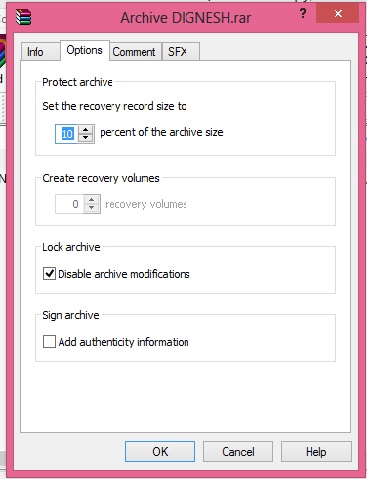Google launch timer facility for alert purpose and it will ringing when time limit ends.To use google timer facility do following.
First of all open Google web page and search for Timer. Search result shows following.
Now enter desire value of time limit in HH:MM:SS format. For example if you want timer for 10 second enter value as following, click on start and it will ringing after 10 second.
First of all open Google web page and search for Timer. Search result shows following.
Now enter desire value of time limit in HH:MM:SS format. For example if you want timer for 10 second enter value as following, click on start and it will ringing after 10 second.
with Help of Google.