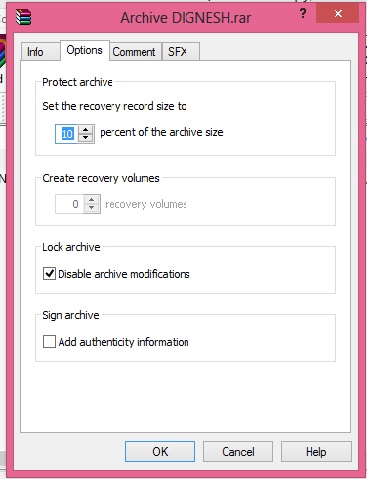If by mistake you have sent email to person which is not your receiver or you have make mistake in typing information then don't worry. Gmail has introduce a way to Undo sent mail within specific time limit. Do following to enable this feature on your Gmail account.
- Login into your Gmail Account.
- Now click on icon like Gear which positioned above inbox and then click on Setting.
- Now in Setting menu click on Labs tab.
- Now find for Undo Send under Labs tab and in Undo Send select Enable radio button to enable it and at bottom click on Save Changes button to apply changes.
- Now click on General Tab under setting. And find for Undo Send:, now select check box Enable Undo Send and and select desire send cancellation period from drop down menu as shown in below image and click on Save Changes button to apply changes.
- Now send email and you will find Undo above inbox. Click on Undo to Undo send mail.